How to launch DVdate with command line options
Help pages about DVdate:
This page is better viewed in 1024x768.
Last update on
Monday, December 11, 2006
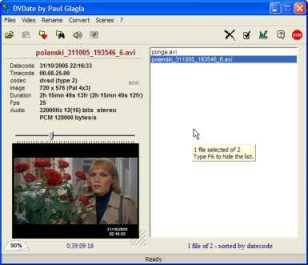
How to launch DVdate with command line options
DVdate
may be launched with command line options. The
complete list of switches is available
in the About panel opened with F1 or
with command
About in some
menus or the button ![]() .
Click on the tab Command Line.
.
Click on the tab Command Line.
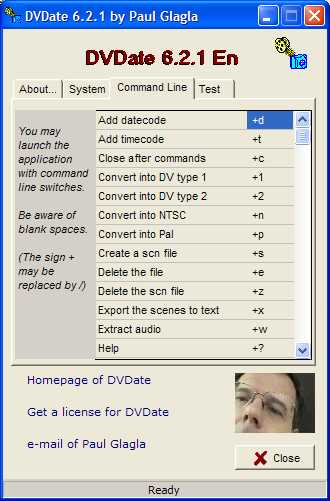
The command line syntax in DVdate looks like "c:\program files\dvdate\dvdate50en.exe" path1\video1.avi path2\video2.avi path3\video3.avi +12npi. It indicates first the exe file for DVdate (generally with a path) followed by all video files to load - each one with its path and extension AVI - then some switches following the sign + or alternatively the sign / . The switches indicate what commands should be applied to all loaded files. Here 1= convert to type1, 2 = convert to type2, n = convert to NTSC, p = convert to Pal, I = incrust to datecode. When DVdate is launched with such a block of switches, for instance in a *.bat file then it tries to apply all commands indicated by the switches to all indicated files, but verifies first if the command is available with the given file. For instance it will convert to type 2 only DV files of type 1, or only add a datecode to the name of DV files having datecode.
You must be careful with compulsory blank spaces to separate exe-file, AVI names and switches. If a filepath or filename contains blank spaces you must put it between quotes like above. Put one blank space after the exe-filename and after each video filename. But switches may be written separately or grouped, and you may write either +12npi or +1 +2 +n +p +i for the same result. The sign + may be replaced by /.
Four special switches are available:
Four special switches are available to control the behavior of DVdate:
![]() +h = Hide the window: launches
all actions without showing the window of
DVdate. In this case, you will never
be prompted for confirmation, so this switch
allows the application to replace some existing
files with newly created files without confirmation.
+h = Hide the window: launches
all actions without showing the window of
DVdate. In this case, you will never
be prompted for confirmation, so this switch
allows the application to replace some existing
files with newly created files without confirmation.
![]() +m = No confirmation:
launches all commands without prompting
the user for confirmation when an existing
file is about to be destroyed by a new file.
If +h is set, then the command
+m is automatically set,
without adding it explicitly
+m = No confirmation:
launches all commands without prompting
the user for confirmation when an existing
file is about to be destroyed by a new file.
If +h is set, then the command
+m is automatically set,
without adding it explicitly
![]() +c = Close
after commands: closes
the application when all commands are completed.
If this switch is not set , the window
of DVdate will stay displayed with
the loaded files and the files eventually
created. If +h is set, then the command
+c will be automatically also set,
without adding it explicitly.
+c = Close
after commands: closes
the application when all commands are completed.
If this switch is not set , the window
of DVdate will stay displayed with
the loaded files and the files eventually
created. If +h is set, then the command
+c will be automatically also set,
without adding it explicitly.
![]() +? = Help: displays
DVdate with the About panel
open, and the tab Command Line
visible to help you find an available switch.
+? = Help: displays
DVdate with the About panel
open, and the tab Command Line
visible to help you find an available switch.
You may indeed launch DVdate in command line without switch with only some AVI files. This is equivalent to drag and drop some files to DVdate's icon: the program opens and loads the desired AVI files instantly.
Settings of
DVdate ![]()
![]() Download DVdate
Download DVdate

















