The menu Scenes of DVdate
Help pages about DVdate:
This page is better viewed in 1024x768.
Last update on
Monday, December 11, 2006
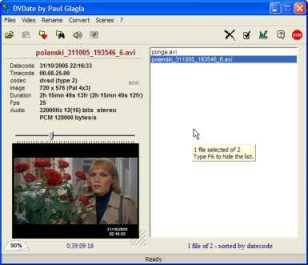
click on a menu command to go to the relevant paragraph
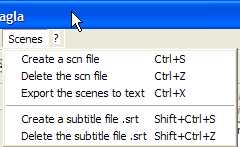
The menu Scenes of DVdate
All commands of the menu Scenes are applied to all the selected files in the playlist. Remember that you may abort a command by typing Esc on the keyboard, and even abort all commands by typing Shift+Esc.
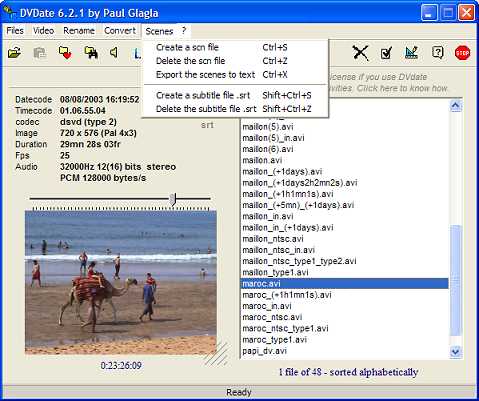
![]() Create a scn file or
CTRL+S: This
command creates for each
DV file selected in the playlist, a file
with extension *.scn
in the same folder. It has the same name, except
that the extension scn replaces the
extension avi. This file contains
data for each scene in the
DV video. It is compatible with Pinnacle's
format for scn files, and may be useful
if you open the video in Pinnacle's
Studio. DVdate produces
these files almost two times faster than
Pinnacle's Studio and you may spare
much time if you create the scn files in
DVdate before opening the files in
Studio. DVdate can also use
this scn file to browse from one
scene to another with the keys F8
or F9.
If a scn file has been created, or was found
in the same folder, then the text "scn"
is displayed in the information
panel of the selected file.
Create a scn file or
CTRL+S: This
command creates for each
DV file selected in the playlist, a file
with extension *.scn
in the same folder. It has the same name, except
that the extension scn replaces the
extension avi. This file contains
data for each scene in the
DV video. It is compatible with Pinnacle's
format for scn files, and may be useful
if you open the video in Pinnacle's
Studio. DVdate produces
these files almost two times faster than
Pinnacle's Studio and you may spare
much time if you create the scn files in
DVdate before opening the files in
Studio. DVdate can also use
this scn file to browse from one
scene to another with the keys F8
or F9.
If a scn file has been created, or was found
in the same folder, then the text "scn"
is displayed in the information
panel of the selected file.
![]() Delete the scn file or
CTRL+Z:
Deletes all scn files associated
with the selected files from the playlist,
should they be created by DVdate or
by another application. A confirmation is
asked before deleting a file. Actually,
the scn file will be send to the Recycle
Bin.
Delete the scn file or
CTRL+Z:
Deletes all scn files associated
with the selected files from the playlist,
should they be created by DVdate or
by another application. A confirmation is
asked before deleting a file. Actually,
the scn file will be send to the Recycle
Bin.
![]() Export the scenes to text or CTRL+X: This
command is a great new feature of DVdate version 5.0. It
is intended to catalog the scenes of a DV
tape. In fact, it exports a text file containing
for each scene the following data:
Export the scenes to text or CTRL+X: This
command is a great new feature of DVdate version 5.0. It
is intended to catalog the scenes of a DV
tape. In fact, it exports a text file containing
for each scene the following data:
* the rank of the scene
* timestamp of start
* timestamp of end
* datecode
* timecode
* duration
The text file has data separated by commas, and can be imported in many table or database applications, for instance Excel. If you add a title for each scene, it becomes a very precise table of contents of the video.
Indeed, all this command works great only if your video has valid datecode. Else DVdate will detect only one scene, and the result will offer poor utility.
![]() Create a subtitle file .srt or
Shift+Ctrl+S :
The command creates a subtitle file, of format srt, that
can be used with almost all multimedia players, provided
the Direct VobSub filters have been installed. The subtitles
are made from the datecodes according to the preferences.
It can for example be the date and hour of capture displayed
for 5 seconds at each scene change. The *.srt file is in
the same folder than the avi file, with the same name except
for the extension. When a srt file has been created for
the selected file, then the sign srt is displayed
in the information panel.
Create a subtitle file .srt or
Shift+Ctrl+S :
The command creates a subtitle file, of format srt, that
can be used with almost all multimedia players, provided
the Direct VobSub filters have been installed. The subtitles
are made from the datecodes according to the preferences.
It can for example be the date and hour of capture displayed
for 5 seconds at each scene change. The *.srt file is in
the same folder than the avi file, with the same name except
for the extension. When a srt file has been created for
the selected file, then the sign srt is displayed
in the information panel.
![]() Delete the subtitle file .srt or
Shift+CTrl+Z :
Deletes the *.srt files associated with the selected files.
A confirmation will be asked.
Delete the subtitle file .srt or
Shift+CTrl+Z :
Deletes the *.srt files associated with the selected files.
A confirmation will be asked.

















