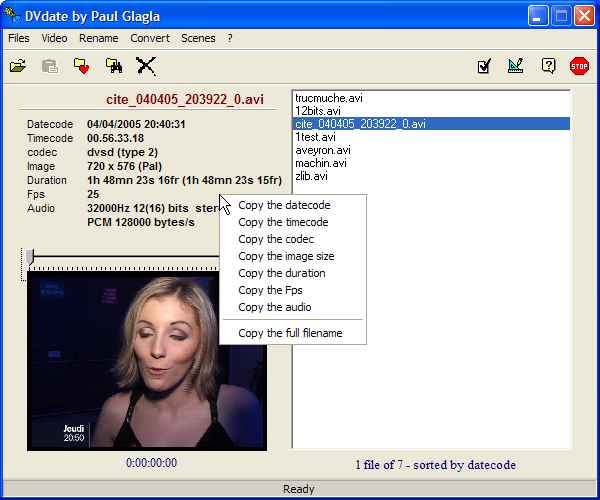How to get information about an avi file with DVdate
Help pages about DVdate:
This page is better viewed in 1024x768.
Last update on
Monday, December 11, 2006
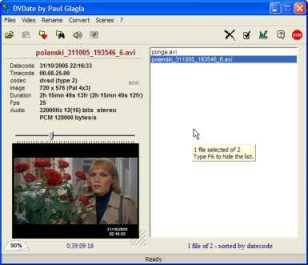
- How to get information about an avi file
- datecode
- timecode
- codec
- image
- duration
- fps
- audio
- associated scn file
- associated srt file
The information panel of DVdate
When a file has been loaded and is selected in the playlist of DVdate (see here), then the upper left panel displays information about the selected file:
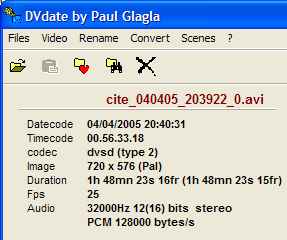
![]() Datecode
indicates the
date and time when the video was captured
by a DV camcorder,
as written by the camcorder in each frame. It
is displayed by default with format yyyy/mm/dd hh:mm:ss. This format
may be changed in the Settings of
DVdate (F10), e.g. to display the day of
week: Sunday
29/06/2003 16:50:13. When
the
datecode is not available in a DV file, it displays
N/A (Not Available). It happens
mostly for DV files which have been recompressed. It displays
- for all non DV AVI files (coming
from analog camcorders).
Datecode
indicates the
date and time when the video was captured
by a DV camcorder,
as written by the camcorder in each frame. It
is displayed by default with format yyyy/mm/dd hh:mm:ss. This format
may be changed in the Settings of
DVdate (F10), e.g. to display the day of
week: Sunday
29/06/2003 16:50:13. When
the
datecode is not available in a DV file, it displays
N/A (Not Available). It happens
mostly for DV files which have been recompressed. It displays
- for all non DV AVI files (coming
from analog camcorders).
![]() Timecode
indicates the position of the video
clip in the DV tape when the DV camcorder
recorded it. It is displayed in format
hh:mm:ss:ff (hours:minutes:seconds:frames).
This data is hidden in each frame -
as well as datecode -
and remains in it as long as the video is
not recompressed. If the timecode is not
available in a DV file, then
DVdate displays N/A.
Timecode
indicates the position of the video
clip in the DV tape when the DV camcorder
recorded it. It is displayed in format
hh:mm:ss:ff (hours:minutes:seconds:frames).
This data is hidden in each frame -
as well as datecode -
and remains in it as long as the video is
not recompressed. If the timecode is not
available in a DV file, then
DVdate displays N/A.
When AVI clips have errors and may not be read (perhaps because they are not real AVI files ?) then the datecode and the datecode display 'Error'.
![]() Codec
indicates the codec
used to compress the video. The codec is
given by its so called FourCC (Four Character
Code). It should be dvsd for
a real DV file, but I have also found dsvd. For
files captured with my old card DC30+ this
code is
MJPG,
for DivX 5 it's DX50, etc...When
dealing with a DV file, the codec will be
followed by type 1 or type 2, indicating
if the video has one stream- interleaving
audio and video - or two separate streams
for
audio and video.
Codec
indicates the codec
used to compress the video. The codec is
given by its so called FourCC (Four Character
Code). It should be dvsd for
a real DV file, but I have also found dsvd. For
files captured with my old card DC30+ this
code is
MJPG,
for DivX 5 it's DX50, etc...When
dealing with a DV file, the codec will be
followed by type 1 or type 2, indicating
if the video has one stream- interleaving
audio and video - or two separate streams
for
audio and video.
![]() Image
indicates the size in pixels of the
video frame
( width x height ). For a
DV file, it indicates also if it's Pal
or NTSC.
Image
indicates the size in pixels of the
video frame
( width x height ). For a
DV file, it indicates also if it's Pal
or NTSC.
![]() Duration
indicates the
duration of the video clip.
In some cases, the duration of audio is
different from video. If the difference
remains short, you should accept it because
nothing will be noticed when the video plays.
If the difference is important,
then the file must have met a problem during
processing and you should consider fixing
it. If there is a difference,
DVdate displays the audio duration
in parentheses after the video duration.
Duration
indicates the
duration of the video clip.
In some cases, the duration of audio is
different from video. If the difference
remains short, you should accept it because
nothing will be noticed when the video plays.
If the difference is important,
then the file must have met a problem during
processing and you should consider fixing
it. If there is a difference,
DVdate displays the audio duration
in parentheses after the video duration.
![]() Fps indicates
the rate in frames per seconds of the video
clip. It should be 25 for DV Pal,
and 29.97 for DV NTSC.
Fps indicates
the rate in frames per seconds of the video
clip. It should be 25 for DV Pal,
and 29.97 for DV NTSC.
![]() Audio
indicates the
frequency of audio sampling (often 32000Hz or 48000 Hz for DV
files and 44100 Hz for analogic videos), eventually
the number of bits per audio sample
and the mode mono or stereo.
Caution,
the number of bits per sample does never
display 12 bits, even if the camcorder recorded
it at 12 bits. When transferred on the computer, Windows seems
to align each sample to 16 bits (2 bytes per sample). If DVdate guesses that
the video has been recorded in 12
bits, (because
it's a DV clip with frequency 32.000Hz)
then it displays 12(16) bits, to show that
it's probably a genuine 12 bits, but read
in Windows and by the sound card
as a 16 bits one. In some cases, specially
for mp3s, the number of bits per sample
is not indicated, because not significant.
Audio
indicates the
frequency of audio sampling (often 32000Hz or 48000 Hz for DV
files and 44100 Hz for analogic videos), eventually
the number of bits per audio sample
and the mode mono or stereo.
Caution,
the number of bits per sample does never
display 12 bits, even if the camcorder recorded
it at 12 bits. When transferred on the computer, Windows seems
to align each sample to 16 bits (2 bytes per sample). If DVdate guesses that
the video has been recorded in 12
bits, (because
it's a DV clip with frequency 32.000Hz)
then it displays 12(16) bits, to show that
it's probably a genuine 12 bits, but read
in Windows and by the sound card
as a 16 bits one. In some cases, specially
for mp3s, the number of bits per sample
is not indicated, because not significant.
In the line below, DVdate indicates the format of audio compression, for instance PCM for non compressed audio, or MP3 etc... followed by the bitrate of audio.
![]() Sometimes appears
the text scn.
It indicates that DVdate has found a
scene file (*.scn) associated
with the selected video and in the same folder. In
this case, you may browse
from scene to scene through the video with the
keyboards F8 and F9.
Sometimes appears
the text scn.
It indicates that DVdate has found a
scene file (*.scn) associated
with the selected video and in the same folder. In
this case, you may browse
from scene to scene through the video with the
keyboards F8 and F9.
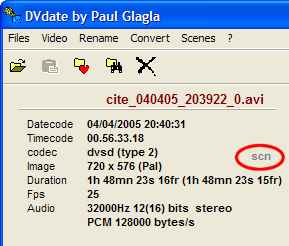
![]() Sometimes appears
also the text srt.
It indicates that DVdate has found a
subtitle file (*.srt) associated
with the selected video and in the same folder. In
this case, you may play the video with subtitles in
most multimedia players, provided you have installed the
DirectVobSub
filters.
Sometimes appears
also the text srt.
It indicates that DVdate has found a
subtitle file (*.srt) associated
with the selected video and in the same folder. In
this case, you may play the video with subtitles in
most multimedia players, provided you have installed the
DirectVobSub
filters.
Get some more info about the video file
Some more information is given by the hint of the information panel, and displayed briefly if you move the mouse on it:
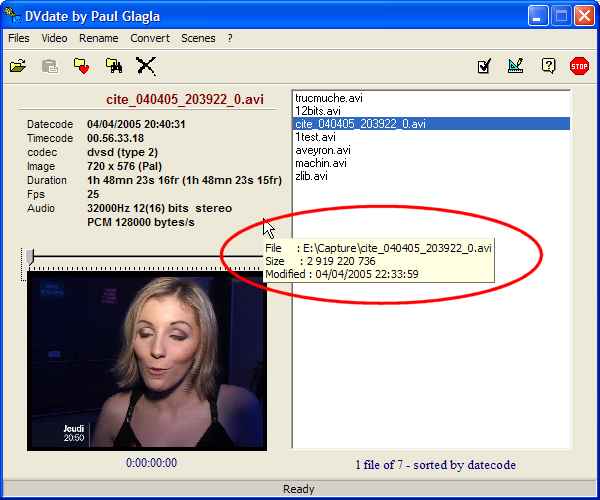
It's the full name with path, the file size in bytes, and the last modified date.
Copy data from the information panel
Notice finally a nice feature when clicking with the right mouse button on the panel, you may copy one of the information into the clipboard . This is useful at least for the datecode, many DVdate users asked for this feature in order to paste the datecode in another application without having to recopy it manually.